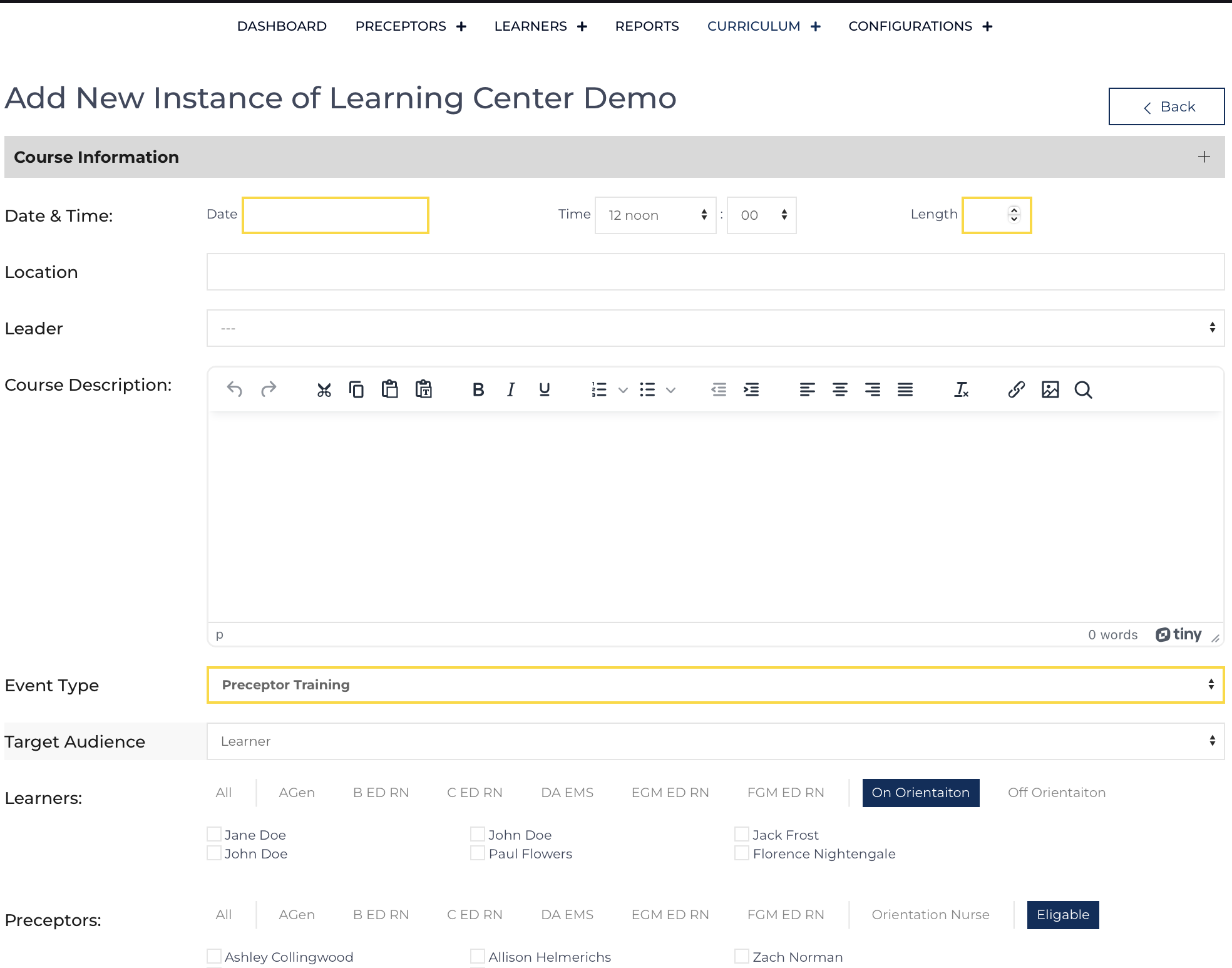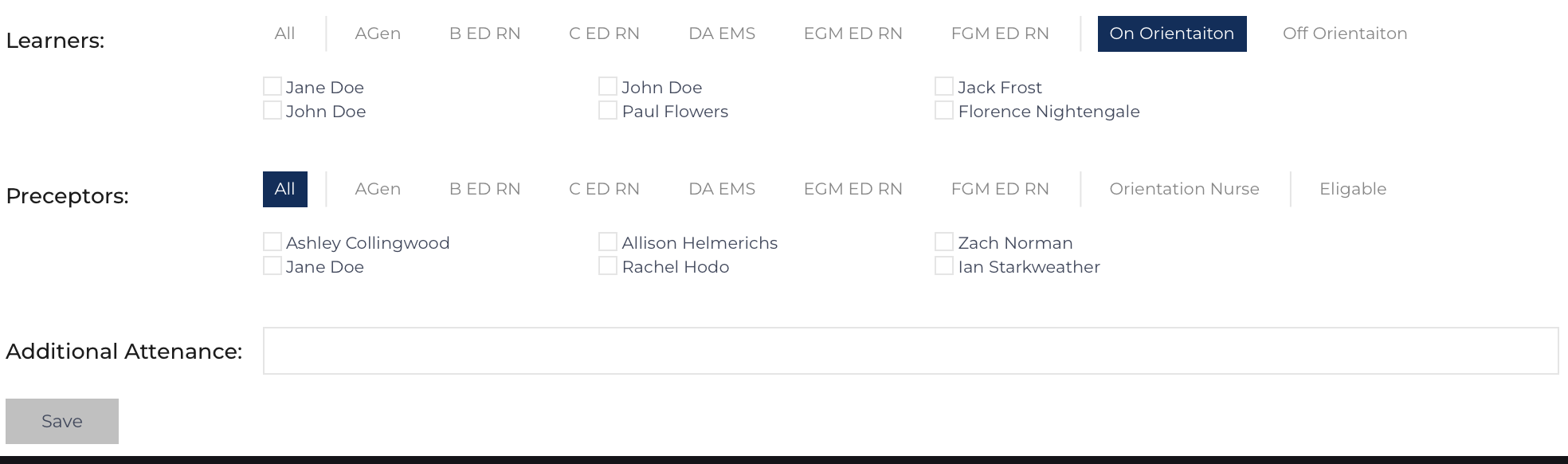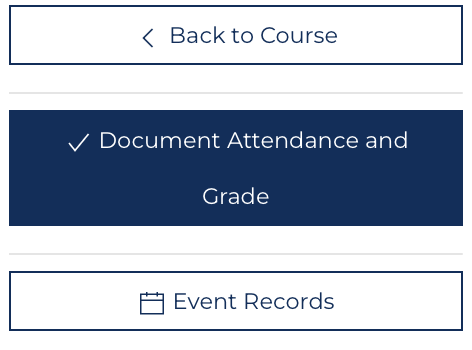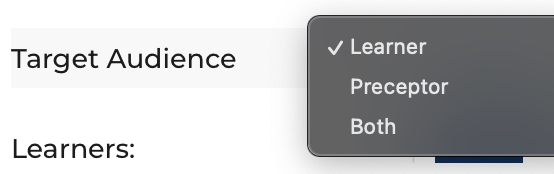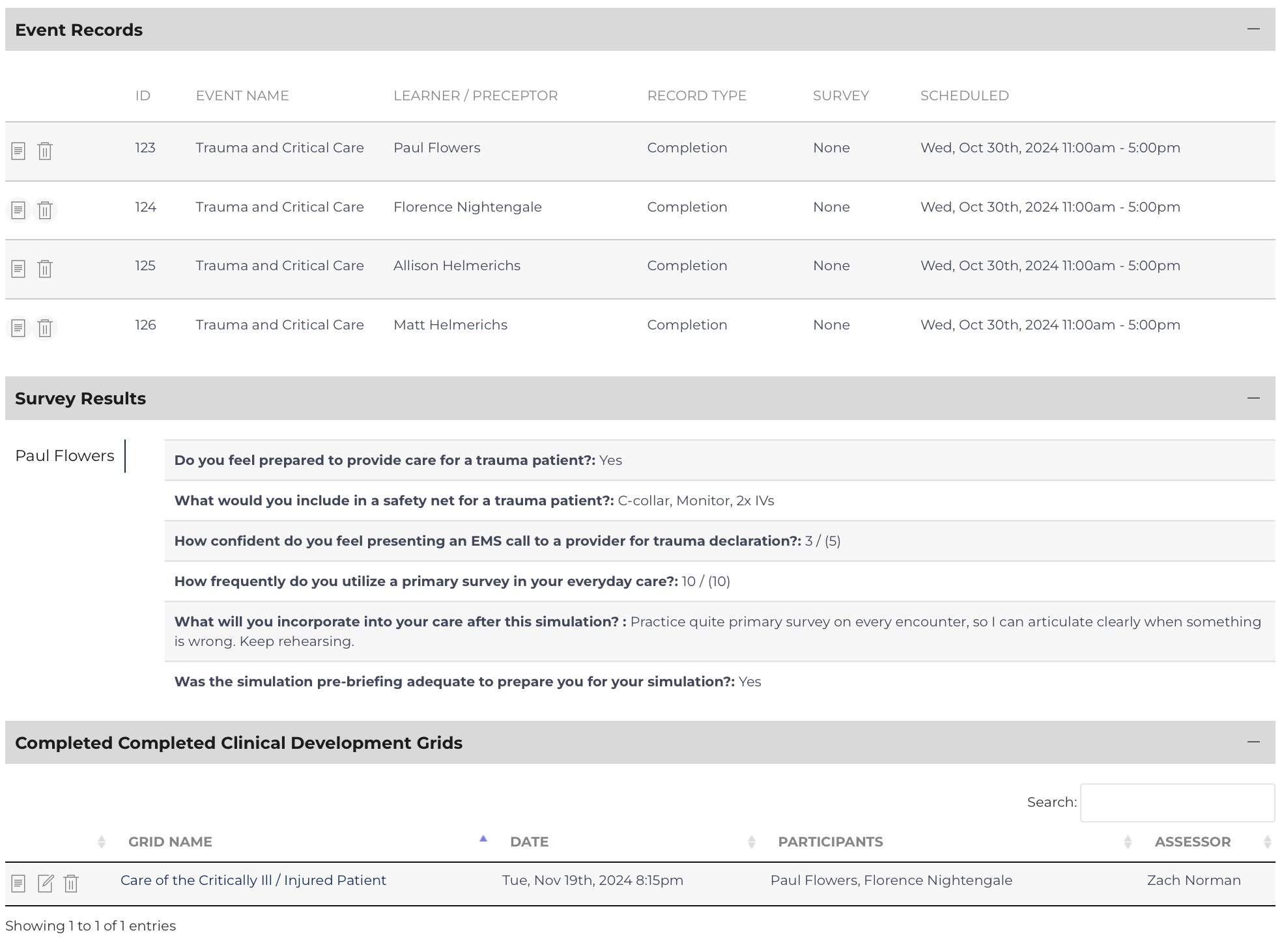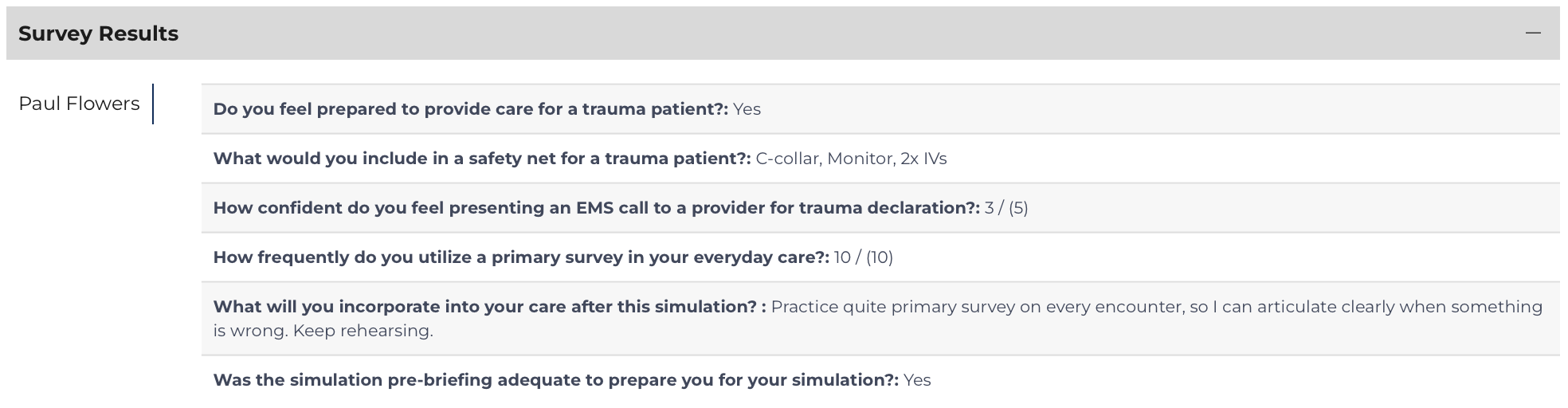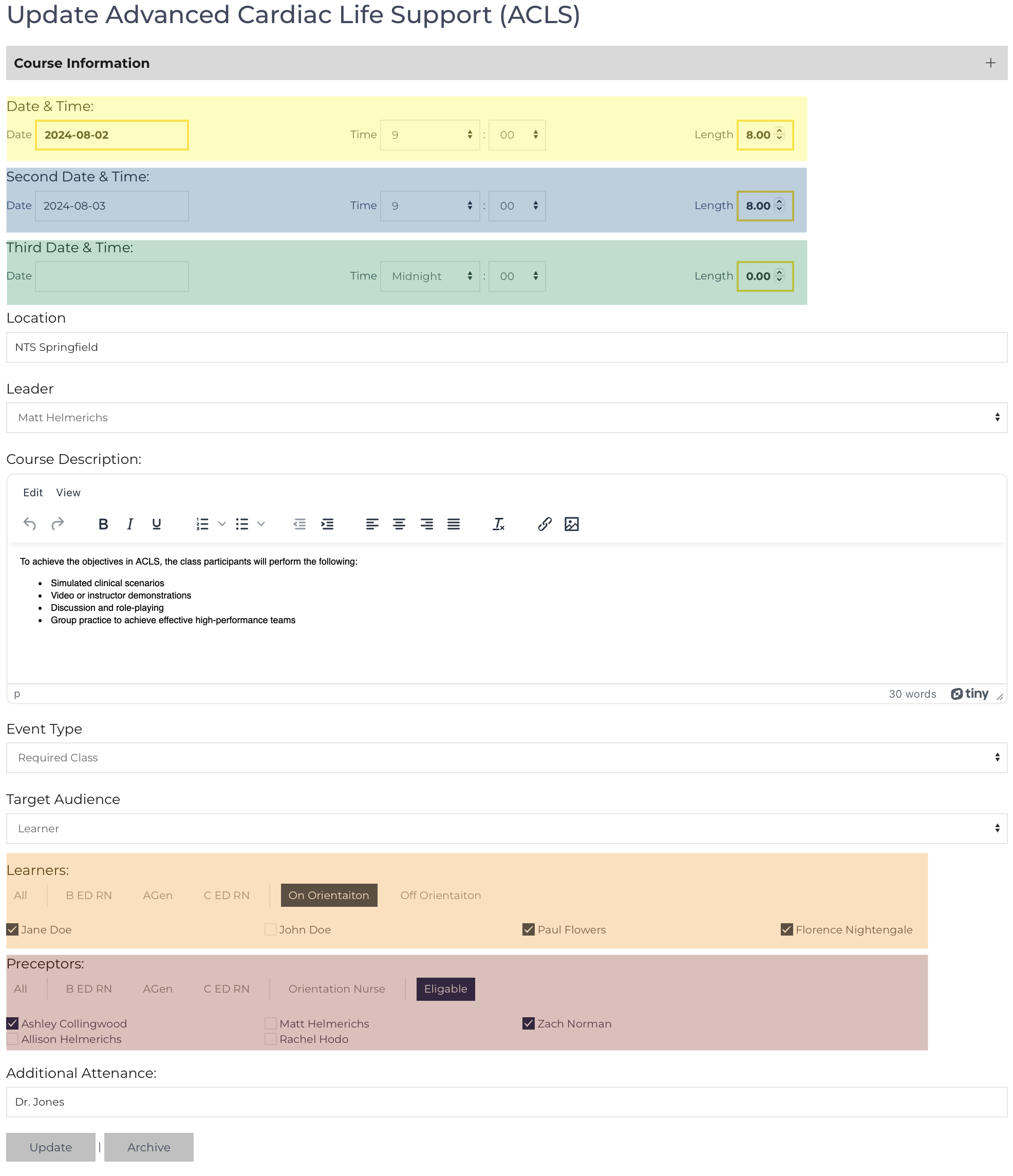The Course record establishes an individual instance of when a learning event will be or was presented. A Course must be nested under a Course Template. Most fields in the Course Record come pre-filled from the template.
The required fields are:
- Date / Time and Length (these can later be modified).
- Multi-day courses: events 2-7 are optional but will build events on the schedules of the selected colleagues. Additional Date / Time and Length fields appear after the previous row is completed.[1]
All the other fields are option or come pre-filled. The description can be modified if this course instance’s delivery will differ from the Template.
The Course Name (from Course Template), Date/Time, Length, Location, Leader, and Description will be used to make Event records. This data is visible to all Learners, Preceptors, and Leaders when they review their schedules.
Schedule a Learner / Preceptor to attend the course
Scheduling a learner or preceptor simply requires checking the box next to their name.
When adding a new learner or preceptor to the course an event record will be nested to the individual's learner or preceptor record as well as to this course record. Whereas when editing a course where learners and preceptors are already registered the nested event records will be updated.
There is one event record per learner and per preceptor for each day of the course.
If the Course Template is set up to allow for grading after the first date of the course has passed a Course Grade record will automatically be produced. From that time the Edit Event button will be hidden and instead redirect to grade the attendance at the course[2][3]. The image to the right highlights the like to the Course Grade record that appears automatically after the start time of the first day of the course.Target Audience
Identifying the target audience for a course limits the survey invitations to be sent to the designated audience members (Learners only, Preceptors only, or Both)
Related Records
The course view will display records in searchable/sortable list view for the following:
- Event Records
- Clinical Development Grids
- Knowledge Checks
The Course Record controls the creation of events associated with the course. The function is different if the course is in the future vs. past relative to the current time.
- Course is in the Future:
When the Course record is created/edited:- Event records are added for each Preceptor / Learner that is selected.
- Fields that control communication re: Course Survey match the Course Template.
- Event records that have previously been created are updated.
- Preceptor / Learner that have been removed from the participant list; their event is deleted.
- Fields that control communication re: Course Survey match the Course Template.
- This allows the attendance to be managed and anyone who has dropped the Course will no longer received credit / communication about Course Surveys.
Events (Convert) Site View will send Course Survey reminders based on the settings in each event. Events are handled when the event reaches the end-time via a cron job that takes place every 15 min on the server.
- Course is in the Past:
When the Course record is created/edited:- Event records are added for each Preceptor / Learner that is selected.
- Fields that control communication re: Course Survey are set to “No” and the Record Type is set to “Completion”preventing any messaging from being sent.
- Event records that have previously been created are updated.
- Preceptor / Learner that have been removed from the participant list; their event is deleted..
- Fields that control communication re: Course Survey are set to “No” and the Record Type is set to “Completion”preventing any messaging from being sent.
- This allows the attendance to be managed and anyone who has dropped the Course will no longer received credit[6]. However the communication has already been sent, any survey received from a deleted Event Record shows as Anonymous and can be removed on the backend.
- Course is Archived:
All Events associated with the Course record are deleted.- The Course is set to “Archived” and can be restored on the backend.
- Once restored, Events would be re-created based on the time relative to this Course’s Date/Time.
- Archiving[7] removes credit from a Learners’ / Preceptors’ transcripts and also impacts the Outcome Export as it will no longer be able to find the previous interventions.
- Course Template is Archived[8]:
- All Course records nested under the Course Template are also set to “Archived” and can be restored on the backend.
- All Event records nested under the Course records are set to “Archived” and can be restored on the backend.
Survey Results
Survey results for all surveys related to this event are displayed where the user can review the individual responses. The Survey Results page or Survey Export can be used to export all the results across multiple events.
Edit Course
Edit a course record at any point before the Course Grade record is created. Typically all the edits would be made before the course event takes place. To edit the Course record after the Course Grade record is created, archive the Course Grade, make the necessary edits, and then re-create a new Course Grade record. The table below describes the Course record fields:
|
Date & Time |
Date Picker and Time Dropdowns |
|
Length |
Decimal: Length of time in Hrs. |
|
Date & Time[4] (two-seven -- optional) |
Date Picker and Time Dropdowns |
|
Length[4] (two-seven --optional) |
Decimal: Length of time in Hrs. |
|
Location |
Text: Type the starting location |
|
Leader |
Select One: Choose an Orientation Nurse |
|
Course Description |
HTML Text Editor: Describe how the learning will take place. This is inherited from the Course Template but can be updated. |
|
Course Learners |
Select Multiple: Choose Learners who will / did attend the Course. |
|
Course Preceptors |
Select Multiple: Choose Preceptors who will / did attend Course[5]. |
|
Target Audience |
Select One:
|